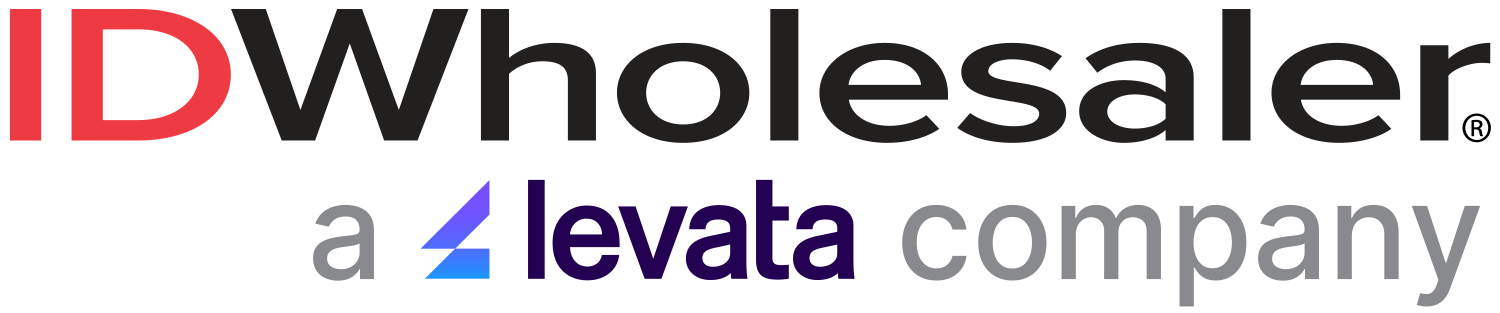Do you have any one of the following SD Series ID card printers from Datacard?
If you do, this helpful video will ensure that you're loading your ribbons and cleaning sleeves correctly for optimal performance:
Load the ribbon when you install the printer and when the ribbon runs out.
- Open the printer cover.
- Remove the print ribbon cartridge.
- Place a full roll of print ribbon (the blue spool) onto the spindle closest to the cartridge handle and press down until it clicks into place.
- Place the silver take‐up spool on the spindle with the black gear and press down until it clicks into place.
- Wind the take‐up spool counterclockwise one full turn.
How to Load the Cleaning Sleeve
- Load a new cleaning sleeve with each new roll of print ribbon, if you notice debris on the printed cards, or if the cleaning sleeve is no longer sticky. The printer ships with the cleaning roller spindle in the accessory box.
- Locate the cleaning roller spindle and slide the spindle into the continuous cleaning sleeve.
- Place the spindle with cleaning sleeve onto the ribbon cartridge.
- Remove the protective wrapper from the cleaning sleeve.
Installing the Ribbon Cartridge
- Install the assembled print ribbon cartridge into the printer.
- Open the printer cover.
- Hold the print ribbon cartridge by the handle and lower it into the printer with the handle toward the front of the printer.
- Make sure that the ribbon cartridge is correctly positioned in the guides.
- Close the printer cover. Press down on the ridges on the front of the cover to make sure that it latches completely on both sides.
For more information on how to keep your Datacard SD Series card printer in optimal working condition, call an ID Professional today at (800) 321-4405. We're here to help!