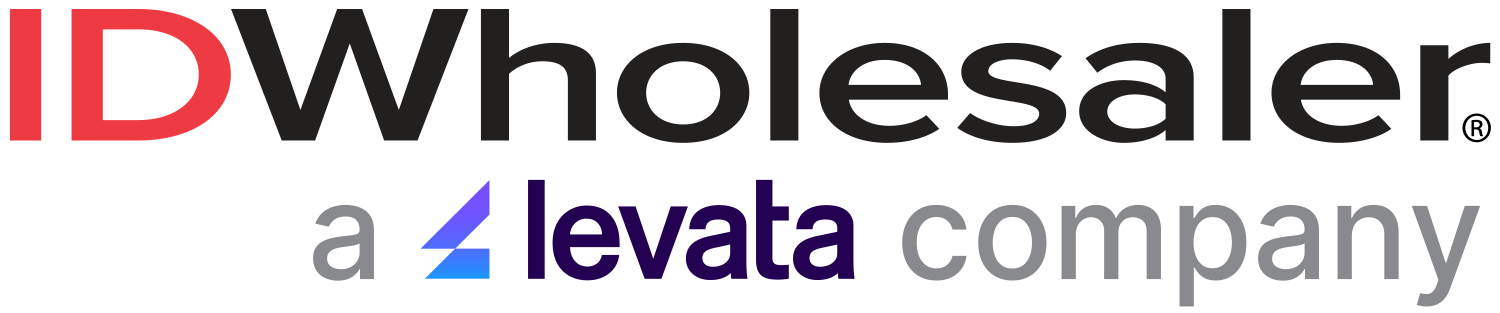Are you currently using one of these Datacard SD Series ID card printer models?
If you experience a card jam while you're printing your ID badges with any of these Datacard models, this helpful video explains how to fix the issue:
Datacard SD Series Printers: How to Fix a Card Jam
Why Do Card Jams Happen?
During the printing process, an ID card can jam if it does not reach the proper position for the next action, like printing or ejecting the card. This can be fixed by pressing the "USER" button (the printer's LCD display will indicate a "Ready" message). If the error continues to happen, remove the card from the printer in this manner:
- Open the printer.
- Take out the printer's ribbon cartridge.
- Turn the manual advance knob to move the jammed card forward until it's accessible from the rollers or when it exits into the output hopper.
- Remove the card.
- Replace the printer ribbon cartridge, and close the printer.
- Press the "USER" button on the printer, or select "Retry" in the PC message.
For more information on the Datacard SD Series printers, call a knowledgeable ID Professional at (800) 321-4405.