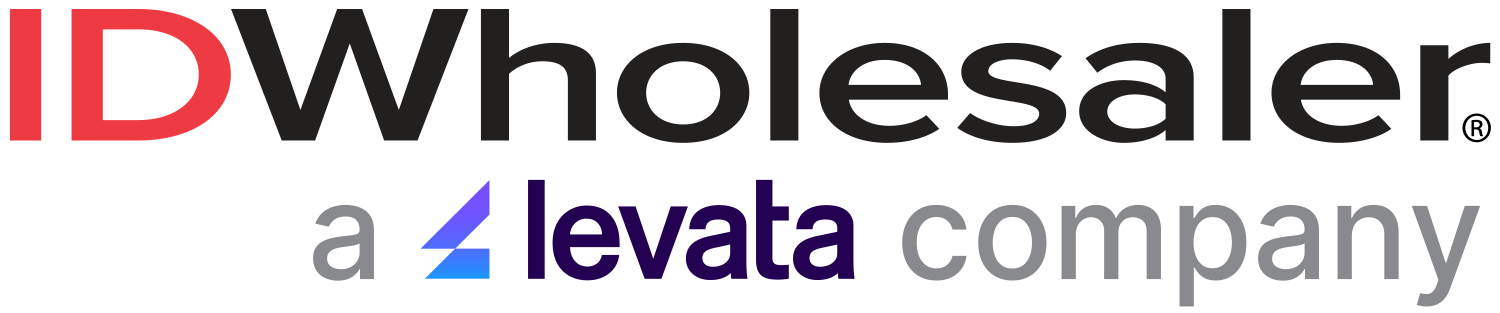Taking new photos for your employee ID cards with a photo ID camera can sometimes seem like a daunting task. If you’re not using an ID camera that has TWAIN functionality, the process can be tedious. By using an ID camera that does have a TWAIN driver, you’ll save yourself many headaches and most importantly, time!
By using any of the photo ID cameras on our website, you’ll be able to see a live video feed on your computer screen and take the picture from your computer with the simple click of a mouse! Once you click the mouse, it will place the photo directly into the template in your ID software.
Some ID cameras even have facial recognition technology – like the Canon ID Bundle – to automatically cut and crop the photo to the size needed. With this method, you don’t need to worry that some people will stand too close to the camera while others stand too far away. This provides a very consistent look to all of your employee ID cards.
If you plan to use a regular digital camera that does not have TWAIN, you’ll need to follow these steps:
1. Take the picture.
2. Upload the picture to your computer.
3. Crop the picture to get it to the desired size so that it fits in your card template.
4. Import the picture into your ID software template.
5. Repeat (if you have hundreds of cards to print, you can see the time adding up!).
Save yourself the headache and time by incorporating an ID camera into your photo ID system. An added bonus is excellent image quality. For an even more consistent and professional look, add a photo backdrop for a colored background to your pictures!
Still have questions? Our problem-solving ID Professionals can find the photo ID camera to best suit the individual needs of your organization. Just call us today at (800) 321-4405.